Application Paths Editor
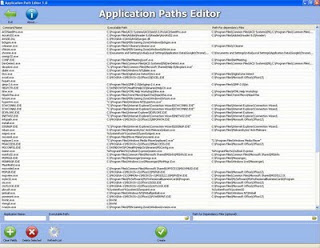
Utility Name: Application Paths Editor
Version: 1.0
Release Date: 23/12/2009
Supported OS: Windows XP, Vista, 7, was never tested with Windows 8
Description:
Back in the old DOS days, when you wanted to run a program from any location (folder), you would have to add the application path to the autoexec.bat file so it will be a part of the search path.
When we moved to the Windows world, running a program from the command line is not somthing you do often, but running a command from the Start->Run dialog (or Windows+R in Windows 7) is something very useful like typing mspaint or notepad.
But how can we make Windows Run dialog recognize more commands ? and how can we set the command name to launch this programs with any name we like ? and what other programs Windows recognize already ? This is where application paths comes to help.
So what are Application Paths ?
Application Paths are registry Keys and values that are made for that issue, when you type a command on the Run dialog, Windows is searching the search path and the registry keys of Application Path to find the actual location of the program and execute it.
Important note for Windows 7 users, to launch the legacy Run dialog you have to press on Windows Key + R, Application Paths will not work from the Start->search run dialog unless the App Path command name will be the same as the original executable name. also with Windows 7, this app must be executed as admin.
What is Application Paths Editor ?
The Application Paths Editor application was designed to be a small program that will allow you to Add, Edit and delete Application Paths in a quick and safe way, so you can decide what are the commands Windows will recognize and what they will execute, so you can put less shortcuts on your desktop or in your Windows folder and you will know what is running with each command.
Application Paths Editor is a portable application.